Feeling clear on the how-tos but still asking wondering what the purpose of Teams is? Well, if you ask Microsoft they would (and do) say:
"Microsoft Teams is your hub for teamwork in Office 365. All
your team conversations, files, meetings, and apps live together in a
single shared workspace, and you can take it with you on your favorite
mobile device. Whether you’re sprinting towards a deadline or sharing
your next big idea, Teams can help you achieve more."
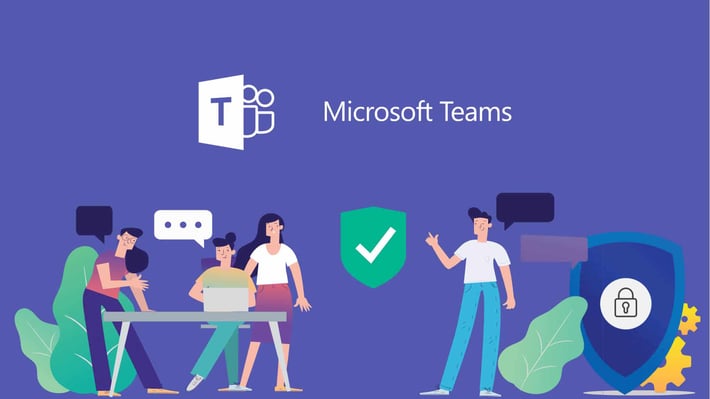
Agreed. Further, I'd add that, in addition to effectively organizing your collaboration, Teams also streamlines your personal virtual workspace. Need a little analogy to put it all together? Storyals's analogy of Teams as a house is spot on. Take a moment for their quick read here.
Overall, Teams makes everything easier. It has an app or an API for most anything your productivity heart desires and comes stock with all you need to make your 9-5 your happy place. Don’t believe me? Let’s take a tour:
10 Benefits of Microsoft Teams
The Quick Question
Microsoft Teams Video Calling
Microsoft Planner App in Teams
Fewer Email Threads
Integration with the Microsoft Suite
Make Calls (and More) From Any Device
Scheduling Meetings in Teams (with Ease)
Your Activity Feed
Spiff up Your WFH Office
Security
1. The Quick Question
You have a super quick question to ask a co-worker. It's not email worthy. Unfortunately, email is all that you have available. So, you go ahead and create a subject line, find the destination email address, type out your question, hit send and hope to eventually receive (and find among the 72 other similarly short and disconnected emails you received in the last 20 minutes) a response. Seem efficient? It sure doesn’t.
In Teams, Chat is used for the Quick Tap Your Co-Worker On the Shoulder with a Question style chats (without the tapping or the deep dive into your inbox looking for an answer). You can even name conversations, create group chats and search files saved to conversations. Categorized communication is the way of the wise, and lucky you, you’ve got Teams. Also, what’s life without a little fun, right? Personalize your communication with GIFs, photos etc. so when you say “Catch my drift?” people actually might. Enjoy!
2. Microsoft Teams Video Calling
A lot of us have been video chatting with our friends and families lately. How’s that been going? In my experience, a little like a "Can you hear me now?" commercial from the early 2000’s. “I can’t log in!” “What’s the password again?” (there was no password). "Can you see me?" If SNL skits are a testament to anything, it’s that not everyone is tech savvy. Luckily with Teams, it truly doesn’t matter. Video or regular audio calls are effortless. Simply press “Join” to jump in a meeting, “Meet Now” to start one or call someone without video, all straight from any device. Happy calling!
3. Microsoft Planner App in Teams
Love toggling between 700 different apps to “stay productive”? Teams has APIs that pull in every different planning tool you could want. But what if the app you want is Planner? Microsoft somehow hasn’t made Planner into it’s own app but thankfully, there’s a handy dandy hack: The Planner app in Teams. Simply add Planner to your Teams apps and voila! You’ll be a production powerhouse (for real this time). All the tools of Planner, all in one place: Teams. Pretty nifty, huh?
Plus, your other favorite apps are ready to seamlessly play along as well (think Power BI, OneNote, SharePoint and more).
4. Fewer Email Threads
Who doesn’t love a good long email thread with different conversations, sub-conversations, even sub-sub conversations? Unless I’m at a sandwich shop, I don't want to add a sub to my conversation. I’m guessing you don't either. Whether you’re doing a deep dive into your email to find a simple file or looking like The Scream because you just hit “Reply all” when you clearly meant to hit “Just reply to Jaime”, email threads are a danger zone for happy days. Threads with gnarled branches longer than your family tree have no place in the workplace. So, let's streamline communication, shall we? Teams and Channels to the rescue.
Teams are groups of people brought together for work, projects, or common interests (i.e. Marketing or Company Announcements). Teams are made up of channels. Each channel is built around a subtopic. For example: for the Marketing Team you might have channels like “Blogs” or for Company Announcements you might have "General" (General Channels come stock with every Team) or "HR related", etc. This segmentation paints a clearer communication picture. You can hold meetings, have conversations, and work on files together seamlessly, no more email digging to unearth who said what, when. Really missing your email or unsure when to use one or the other? Forward it to a Channel! Simply click the ellipsis (the three dots) next to any Channel under any Team and select “Get email address” which will then display the email address which you may CC emails to (but don't tell your team I told you that. Less email is better, trust us).
5. Integration with the Microsoft Suite
Teams is like the hosted bar, all-you-can-eat buffet that travels with you, wherever you are. Teams has everything you need, all in one place, anytime, anywhere. There’s no toggling between programs for different tasks, or fruitless searches for emails or messages. Teams combines most every tool you use, all on one platform.
With Teams, every file you send is securely stored in it’s original Chat, Team or Channel via SharePoint or OneNote's smooth integrations. You can even "pin" important files for quick access (hint: HUGE time-saver). Plus, Teams makes it super easy to collaborate either in person or on the go by letting you share your screen of choice. Need a little brainstorming session and finding yourself pointing at your computer screen to communicate your ideas? We can do better than that and Teams does. Point no longer with Whiteboard. Whiteboard works flawlessly in Teams so you can literally see what your team is thinking. Share, edit and collaborate at work, on the go or from the comfort of your own home, easy as pie.
Teams whiteboard
6. Make Calls (and More) From Any Device
On the go? No problemo. Teams is mobile friendly. Use Teams on your phone, tablet, laptop or desktop seamlessly. Love the office but need a little R&R come home time? The Teams app allows for quiet time. Set your do not disturb for predefined hours every day or switch it on or off for a quick break. Take it with you or leave it be. Either way, Teams is at your fingertips whenever you need, in any form you choose.
tablet + phone (on teams app)
7. Scheduling Meetings in Teams (with Ease)
Who loves scheduling meetings? Even the secretary of the year award winners didn’t raise their hands on that one. Scheduling is hard. While Microsoft has made it easier with plugins like FindTime, Teams makes it even easier with its Outlook integration. From your left menu in Teams, select your Calendar and simply click “New Meeting” then “Scheduling Assistant” to see your open time overlap in a format that’s even easier than in Outlook. Plus, your calendar is always available in teams and syncs seamlessly so you never have to toggle back to email ever again (just kidding. You’ll probably still have to go there sometimes but guess what? With a majority of your past communication in email moved and organized into Teams, email won’t be such a daunting place anymore!).
Scheduling Assistant Teams
8. Your Activity Feed
Start your day with a quick glance: who said what, when and where. See your most urgent to-dos, mentions and messages all in one place. It’s like your own, down to the minute, personal assistant. The Activity feeds gives you a brief overview of what's happened and what's coming next so you can dive into your day knowing just what the waters below look like, like Miss Daria here does 👇
A Day in the Life of Microsoft Teams
9. Spiff up Your WFH Office
This may sound trite but it makes a big difference. With the Work From Home (WFH) shift going strong, more people than ever are working from home and realizing that it’s not always easy to have an Insta-worthy backdrop for your workspace. Not to worry! Teams makes jumping into meetings easier no matter where you are. You can even host a meeting from a galaxy far, far away. Like GIFs, this added pizzazz is the umami your video calls were missing (or simply the professionalism spruce up your kid's playroom turned your home office needed). Personally, I'm a huge fan of a balloon heavy background.
Teams backgrounds
10. Security
Most people have done it, maybe even you: "Send me that [insert super sensitive personal information] real quick, will you?". You're busy and your spouse or your tax accountant or your kid is asking for something in a hurry over email or text. You send the info without even thinking. Big time uh oh. We all need to stay productive and shouldn't have to go through some huge rigmarole doing so, but security can sometimes be oh so inconvenient. So, when my team asked me to send a personal document through Teams because it was faster, I figured they were pulling my leg. Nope. I knew Teams was secure, I just didn’t realize how secure. Think: secure enough to send any personal information to one another, secure **Cue mic drop**.








No comments:
Post a Comment